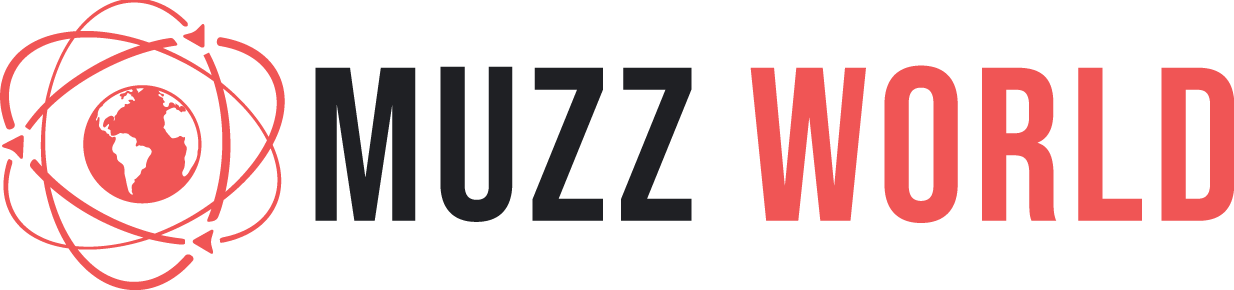Introduction
The Apple Watch is now considered to be the gold standard for smartwatches. In 2022, Apple significantly improved its product. An exciting new Apple Watch Ultra and an affordable Apple Watch SE joined the excellent but typically iterative Apple Watch Series 8. There is now an Apple Watch model for everyone.
Naturally, a smartwatch is just as much a fashion accessory as a tech gadget, and Apple has made it easy to personalize and accessorize it in various ways, from the best Apple Watch bands and straps to a wide selection of watch faces to match every style.
Below are a few of the available Apple watch faces.
Lunar.
A valuable addition for people who like to observe the moon and use alternate calendars. The Lunar face is the solution to restoring the ability to display a date from the Chinese, Hebrew, or Islamic calendar on the standard watch faces in watchOS 9. You can put up to four complications in the corners of an analog or digital clock.
Metropolitan.
A new watch face that looks great and has room for four corner complications and a set of numbers that you can change in style by turning the Digital Crown. This one also uses the always-on display on newer Apple Watch models to animate the numbers back into numbers when you raise your wrist again. When your wrist is down, the numbers turn into pills.
Playtime.
It is a new and entertaining dynamic watch face that displays the time as a series of cartoon-like artistic characters. When the time changes, a new one walks on, and it will respond when you tap on them. The streamers and stars in the background can also be animated by rotating the Digital Crown. Sadly, this one leaves no space for difficulties.
Astronomy.
A three-dimensional image of the Earth, moon, or solar system in real-time. It brings back Time Travel, an Apple Watch feature discontinued by watchOS 5, and it is an excellent addition to the iOS 16 lock screen of the same name. You can cycle through day and night views of Earth by rotating the Digital Crown on your Apple Watch when the Astronomy face is active to move the display forward or back in time to view the moon’s phases and the planets’ positions in the solar system. At the top and bottom of the face, there are two text complications accessible. They display the date and the current weather conditions by default.
Wayfinder.
It is an exclusive face for the Apple Watch Ultra that was made to meet the needs of people who enjoy outdoor adventure activities like diving and hiking. It has a high contrast display, making it easy to see in bright sunlight, and it is the only watch face with a Night Mode that turns all of the parts on the face red to help you know when you go out at night. Four corners and four clusters are in the middle for up to eight complications. Tapping on the bezel ring immediately transforms it into a compass, displaying your current latitude and longitude in the inner circle.
California.
It is an excellent choice for individuals who prefer a more conventional appearance. It is especially advantageous for models with an always-on display, in which the watch face is displayed in one form or another at all times. You can set it up using a combination of Roman and Arabic numerals in various styles or pills for a more traditional look. There are two potential problems: a single, small, circular one in the bottom-center position, as well as a text one that uses the current date as its default. On the other hand, it looks best when it is kept simple.
How do I insert new faces into my Apple Watch?
Faces can be added to your Apple Watch from the Watch app on your iPhone or wrist. Although adding directly on the Apple Watch is the quickest method, the iPhone app may be preferable for modifying the face of your watch and adding complications.
The best way to see all the watch faces in the iPhone Watch app is to select Face Gallery from the main options at the bottom. This gives you a great view of all of the available watch faces. You can customize any look you like here, then send it to your eye by tapping Add.
Press and hold your current watch face to add, edit, or customize looks directly on your Apple Watch. You will then be taken to a left-to-right list of all the watch faces you have saved. Swiping left or turning the Digital Crown upward until you see New are ways to edit an existing face or create a new one. To find the watch face you want to add, select the large Plus button and then swipe or use the Digital Crown to scroll through the gallery of watch faces.
You can edit an existing watch face or add a new one by swiping left or correct to access color, style, and complications customizations. You can lift up or down or use the Digital Crown to select your preferences.
Press down on any face, scroll left or right until you find the look you want to remove, swipe up on the front, and select Remove to remove it from your watch.
Read Also : Finding Investors For Your Event – A Step-By-Step Guide
How do I share a face on my Apple Watch?
Your personalized s can also be shared with friends and family. To accomplish this, press and hold the Share button to access the face controls.
To send someone else your watch face, select one of your frequent contacts from this location or scroll down and select Messages or Mail. You can either quickly send it out with the default message or edit or add your personalized message.