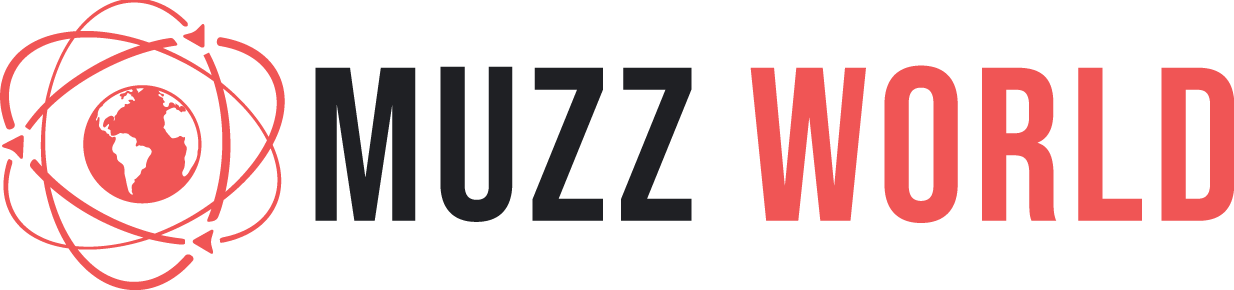Gifting yourself your first iPhone is nothing short of monumental, as the brand has solidified itself in the hall of fame of mobile devices. Each upgrade provides the most in-demand features and redefines the digital experience, and everyone is out to get their hands on the latest version every year.
Despite its prominence, the iPhone is still far from perfect. Most people have flagged several issues with the apps or the iOS itself. This article will go through five things you need to consider and learn about iOS software and functions before purchasing an iPhone to ensure a smooth and hitch-free experience – from resolving the cannot verify server identity error to fixing poor battery life.
Mail App Bug
Many iPhone users have seen the “Cannot Verify Server Identity” pop-up. The problem is caused by a bug that affects the Mail app, a pre-installed function serving as a mobile email client. While the app is versatile and convenient, encountering the bug can be very frustrating, and some users would rather not deal with the problem at all.
The good news is the fixes are straightforward, and the error does not affect other functions on your iPhone. Check out some of these quick solutions:
- Restart your Mail app.
- Restart your iPhone.
- Check and fix your date and time settings.
- Update your iOS version.
Wi-Fi Connection Error
An iPhone that refuses to connect to the Wi-Fi network is one of the most troublesome issues. It prevents a user from taking advantage of all the online functionalities of the mobile device.
To eliminate the problem, explore the possible fixes below. It would be best to try the suggested solutions according to how they are listed, as they are ranked from simplest and most probable to the most complex.
- Turn your iPhone’s Wi-Fi connection off before turning it back on.
- Open your Wi-Fi settings and select the network you wish to connect to. Click “Forget This Network,” then reenter the password.
- Reboot your iPhone.
- Check and reset your Wi-Fi router or modem before reconnecting your iPhone.
- Set the HTTP proxy to automatic through the Wi-Fi settings. Select “Configure Proxy,” then click “Automatic.”
- Reset your iPhone’s network settings. Navigate to your General Settings, and click “Reset” and “Reset Network Settings.”
Bluetooth Connection Error
Apple initially released the AirDrop service in 2011 for iPhone 7 and later versions. The app enables nearby iOS or macOS devices to share or transfer files, and it only requires that both have their Wi-Fi and Bluetooth settings on. If you can’t get your Bluetooth to activate or pair, AirDrop won’t work, forcing you to miss out on a convenient and valuable service.
Fixing Bluetooth connection flaws are simple with the following steps:
- Go to Settings, and toggle off the Bluetooth option before toggling it back on.
- Activate Airplane Mode for three to five minutes before deactivating it.
- If the device you wish to pair with is already recognized, select it and click “Forget This Device.” Then, you may perform a new scan and pair your iPhone with the target device.
- If an iOS update is available, turn off your Bluetooth and upgrade your operating system. You may toggle the Bluetooth back on afterward.
Please follow the steps in order as any of them can resolve the issue. If none of the four fix your problem, the next best move is to inquire with Apple support since it may indicate a hardware problem.
Battery Troubles
Some of the most infamous iPhone problems include charging and battery issues. Many users have reported being inconvenienced by batteries that drain within a few hours or devices that won’t charge. Check out our quick fixes for battery troubles you might face with an iPhone.
Read Also: 7 People Emojis That Show What Couples Can Do
Quick-Draining Batteries
A plethora of concerns could cause quick-draining batteries. You need first to consider the age and version of your iPhone. Your device’s performance will slow down with time, while more outdated models will have less reliable power. To check the primary root of your inconvenience, try the following:
- Open your Settings, then navigate to Battery → Battery Health. If your iPhone’s battery health has become too low, request a replacement at an Apple Store or iPhone repair center. Otherwise, proceed to the next step.
- Unclutter your iPhone by deactivating or uninstalling unwanted or unnecessary apps and services. Here are some of the things you could adjust:
- Turn off automatic downloads.
- Deactivate insignificant push notifications.
- Deactivate unneeded cellular data or Bluetooth connection.
- Uninstall unnecessary apps.
- Reduce your screen brightness.
Charging Defects
A charging malfunction has more to do with hardware and accessories than the operating system or device software and apps. The first thing to do is leave your iPhone charging for at least one hour. In some cases, the iPhone’s battery could be so drained that it takes a while to power it up. If it still does not work, attempt any of the possible fixes below:
- Inspect your iPhone’s charging port and remove any debris or dirt inside.
- Check for damages on the charging cable and replace it if necessary. If there is no visible flaw, try using other cables and adaptors to rule out the possibility of a defective charger.
- Restart the device or perform a factory reset if your iPhone is on.
If none of the solutions work or your device has no power and can’t be rebooted, bring the iPhone to the nearest Apple Store or iPhone repair center.
Defective Display
Last and most alarming is encountering a defective touchscreen or glitching display. If your phone refuses to respond to any of your touch commands or shows a blank white or black screen, it’s usually an indicator that your hardware or operating system is damaged.
A cracked or broken screen is a clear sign that you should take the iPhone to a repair shop. In cases where there’s no visible damage to the device, explore the solutions below before contacting Apple support.
- Restart your phone by holding down the side button and any volume button simultaneously.
- Plugin your phone for one hour or more to rule out battery issues.
- Perform a factory reset on your device via iTunes.
In a Nutshell
The secret to remaining stress-free while owning an iPhone is staying on top of the possible flaws you might encounter. Thoroughly research the iPhone model you want to purchase and learn about its drawbacks to arm yourself with the know-how to resolve issues the moment they arise. For more detailed iPhone fixes and tech insights, head on to authoritative and informational websites like CellularNews.com